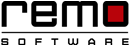
How to Recover Quick Formatted Disk Drive for Free? | Download Unformat Drive Software for Free
To recover data from a quick formatted disk, Unformat Drive software is an ideal choice. It comes in free demo edition that enables you to recover data of all formates in just three easy steps, and allows a free preview of the recovered files before activating the complete version of the software. Download, and try now for free..!

Is it possible to recover data after performing quick format on a drive?
Many of us think that after performing quick formatting on hard drive partitions, data will lose permanently and not able get back even after using data recovery software. It’s a false statement; you can easily unformatting quick formatted drive data recovery process with the help of Unformat Drive tool. No one ready to lose their valuable data but it sometimes happens accidentally, or due to some unknown errors, in case your drive is contaminated with the virus and that drive is inaccessible, then you may plan to go with the quick format without having the backup. In such instance, this tool comes to handy to restore all lost data including audio, video, documents etc. It is capable of regaining more than 300 file types from formatted drives and it supports regain process on any formatted storage devices like USB drives, external hard disk, iPod etc by resolving all most all kinds of errors and help you to unformat drive error very easily.
Note: As soon as you format the drive either intentionally or after an format error message, immediately stop using the quick formatted drive to avoid overwriting of the files. If the formatted files are replaced with new files, then it becomes difficult to regain those files back. Then, you can recover quick formatted disk using appropriate formatted data recovery tool like Unformat Drive software.
Why the users opt for the quick format?
Generally, when you go with the regular format it removes data from volume and scan for bad sectors and it takes more time to do. But quick format option only removes data and takes less time. So, most the users opt for quick format.When you share data from virus infected data from others PC, the virus can easily spread in your system and corrupt file header. The header consists of Meta information about partition such as modification date, size, created date and other information. In case header is corrupted then drive becomes inaccessible and shows pop message i.e. drive is needed to be formatted. In such a situation, the user will panic and go with quick format option to store fresh copy of the data. Even you go with format option when your hard disk is inaccessible due to file system error or formation of bad sectors on the disk, that time you need to format your hard disk and have to install the fresh copy of the OS. These situations make to lose valuable huge data from hard drive. In order to obtain unformatting quick formatted drive, you need to go with this rescue software. With the help of this tool, you can easily unformat flash drive and regains all data without missing a single file from it.
Use Unformat Drive Software to Recover Data from Quick Formatted Disk:
This tool is capable of unformatting quick formatted drive, memory card, USB drives after inaccessible due to virus threats etc. It regains more than 300 file types including PST files, PPT, PPTX, documents, and XLS etc. After rescuing files, you can preview rescued files in Data type view or File type view option and it makes simpler in finding specific files using Find Tool option. This tool also works to rescue data from raw disk drive just within few simple steps easily.
Before buying this tool, you can evaluate the efficiency of reclaiming data by using the demo version which is freely available on websites. If you are satisfied with gaining results then you can buy activation key to save those rescued data to your disk.
Instructions on how to unformat quick formatted disk drive
Step 1: After completely installing the demo version on your system, run the tool and select "Recover Drives" option from the main screen as shown in figure 1. Next, select "Formatted Drive" option and proceed to further steps.

Fig 1: Welcome Screen
Step 2: Choose appropriate drive from the list and click on "Next" button to start scanning, finding and rescuing data process as shown in figure 2.

Fig 2: Choose the Formatted Drive
Step 3: As soon as completion of the rescuing process, you can see rescued data in either "Data View" or "File Type View" option.

Fig 3: Rescued File List
If you are happy with obtained results then purchase the activation key to activate demo version and save those rescued data to your disk.


